If you run a Palworld server, you need to know about admin commands. These are special instructions that help you manage your server and the players on it. This article will teach you how to become an admin, what commands you can use, and how to use them. We’ll cover things like kicking players out, sending messages to everyone, and shutting down the server safely. Whether you’re new to running a server or you’ve done it before, this guide will help you keep your Palworld server running smoothly. Let’s start by learning how to set up admin access on your server.
Palworld Game Server Admin Commands
Server Preparation:
- Stop your server completely before making any changes.
- Access your game panel, usually provided by your server host.
- Look for a “Configuration Files” or similar option.
- Find the file that allows you to set the Admin Password.
- Set a strong, unique password. Avoid using common words or easily guessable combinations.
- Save the file and exit the configuration area.
Starting and Accessing the Server:
- Restart your server after saving the new admin password.
- Allow a few minutes for the server to fully initialize.
- Connect to your server using the appropriate IP address and port.
- Once in-game, press the ENTER key to open the chat window.
- Type “/adminpassword” followed by a space and then your chosen password.
- If successful, you’ll see a confirmation message in the chat.
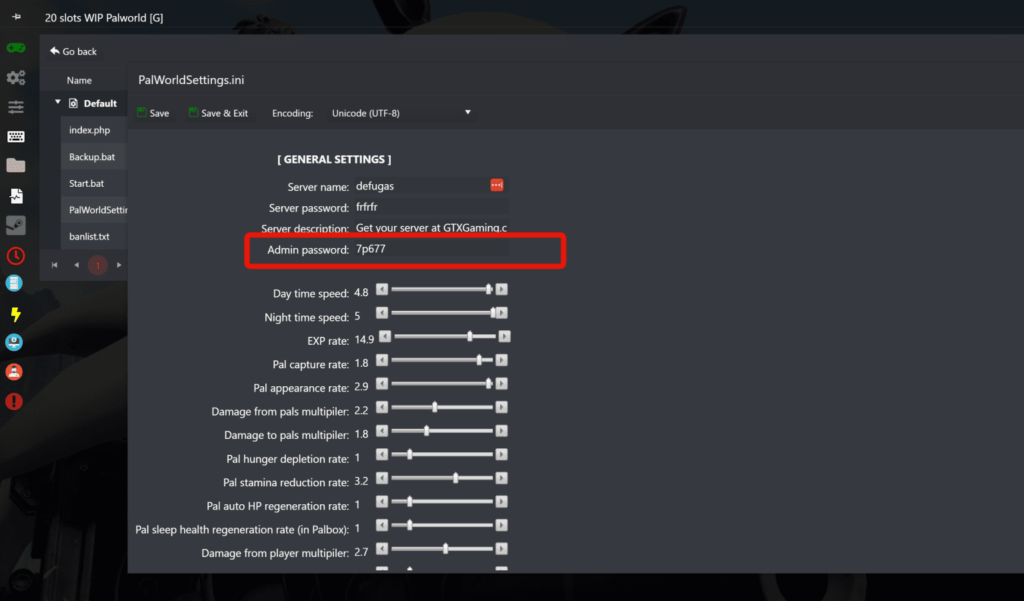
Detailed Command Explanations:
- /Shutdown {Seconds} {MessageText}:
This allows for a timed shutdown. For example, “/Shutdown 300 Server maintenance in 5 minutes” will shut down the server in 5 minutes, displaying the message to all players. - /DoExit:
Use with caution as it immediately stops the server without warning players. - /Broadcast {MessageText}:
Useful for server-wide announcements. The message appears prominently for all players. - /KickPlayer and /BanPlayer {SteamID}:
Requires the player’s SteamID. Kicking is temporary, while banning is permanent until unbanned. - Teleportation Commands:
“/TeleportToPlayer {SteamID}” moves you to another player.
“/TeleportToMe {SteamID}” brings another player to you. - /ShowPlayers:
Displays a list of all connected players, including their names and SteamIDs. - /Info:
Provides detailed server information like version, player count, and uptime. - /Save:
Manually saves the world state. Useful before performing server maintenance.
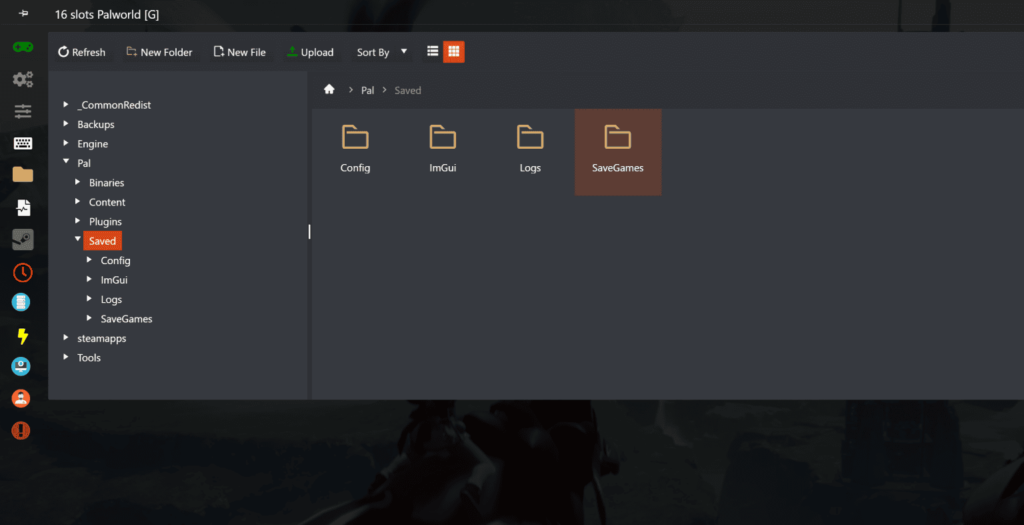
Managing Bans:
- The banlist.txt file is typically located in the Pal/Saved/SaveGames directory.
- Open this file with a text editor.
- Each banned SteamID is on a separate line.
- To unban, simply delete the line with the relevant SteamID.
- Save the file after making changes.
- The server may take up to 2 minutes to recognize the change.
Obtaining SteamIDs:
- As an admin, you can double-right-click on a player’s name in the player list.
- This action copies their SteamID to your clipboard.
- You can then paste this ID into commands or the ban list as needed.
Best Practices:
- Use admin commands responsibly to maintain a fair gaming environment.
- Regularly backup your server files, especially before major changes.
- Communicate with players before using commands that affect gameplay, like shutdowns.
How to Use Admin Commands
To use admin commands in Palworld:
- Ensure you’re on a dedicated server and have admin privileges
- Open the chat window by pressing Enter
- Type the command, starting with a forward slash (/)
If you haven’t set up admin access yet, use the following command:
text/AdminPassword [YourServerPassword]
Replace [YourServerPassword] with the actual admin password for your server.
Available Admin Commands
Here’s a list of the current admin commands available in Palworld:
Server Management
- /Shutdown {Seconds} {Message}: Gracefully shuts down the server after the specified time, with an optional message to notify players.
- /DoExit: Forcefully and immediately shuts down the server. Use with caution as it may result in data loss.
- /Save: Saves the current world data to disk.
- /Info: Displays server information.
Player Management
- /KickPlayer {SteamID}: Kicks the specified player from the server.
- /BanPlayer {SteamID}: Bans the specified player from the server.
- /ShowPlayers: Lists all connected players and their information.
Communication
Teleportation (In-game only)
- /TeleportToPlayer {SteamID}: Teleports you to the specified player’s location.
- /TeleportToMe {SteamID}: Teleports the specified player to your location.
Important Notes
- For player-specific commands, you’ll need the player’s Steam ID. You can easily copy this by double-right-clicking on a player in the player list.
- There is currently no in-game command to unban players. To unban someone, you’ll need to manually edit the
banlist.txtfile in your server directory. - These commands only work on dedicated servers, not in single-player mode.
- As of now, there are no official console commands for cheats or spawning items.
- The admin commands are primarily for server management and don’t provide gameplay advantages like unlimited resources.
Conclusion
These admin commands provide server owners with the necessary tools to manage players, control the server, and ensure smooth operation. As Palworld is still in Early Access, it’s possible that more commands may be added in future updates. Always use these commands responsibly to maintain a fair and enjoyable experience for all players on your server.
Remember to keep your admin password secure and only grant admin privileges to trusted individuals. With these commands at your disposal, you’ll be well-equipped to manage your Palworld server effectively.
