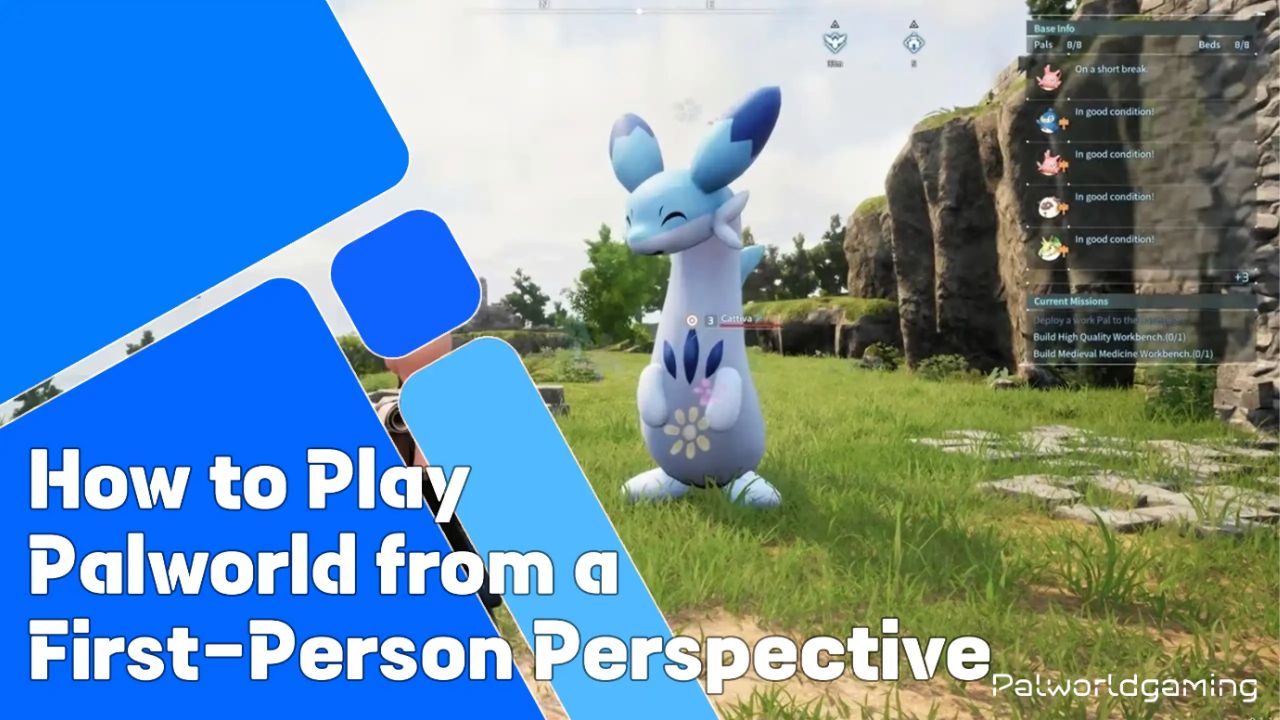Palworld, which has been among the most popular games in recent times since its launch, seems to be experiencing a decline in player count. Since the game is still in early development, many features are yet to be made available to players. Among many features, the game does not have a person-perspective view; there is no support for the first-person perspective. By having FPP (first-person perspective), you can enjoy the game like you were in the world of Palworld.
Having FPP support also allows players to enhance their experience, including the ability to experience the game via VR, like Meta Quest. PocketPair didn’t natively add support for the FPP, but the community did develop several mods for having FPP support in the game. Today in this article, I will be sharing a guide on what modes and how you can use these modes for playing the game on FPP. Without further ado, let us take a closer look.
How to Play Palworld in FPP Mode
Palworld doesn’t officially have a first-person POV for players, at least for now, but we have seen some players reportedly able to activate through glitches, which can also be accomplished by some moderators. Players discover that the shift is simply to mount a pal; the abrupt shift is into the first-person mod, but it gets corrected when the player chooses to lie down again. Cristiferbeast has developed a mod called First Person Mode, which he published on Nexus Mods. By installing this mod, players can add the FPP mode alongside the third-person perspective. It is always good to have the option to choose a different camera angle to play the game.
Before you install the First-Person Mod on your computer, check out the YouTube video shared by the developer, which shows the capabilities of the mod and the experience. The developer says he just wants to play Palworld in the FPP, so he developed the mod on its own and shared it with Palworld’s community via Nexus Mods. These mods potentially exploit the game and may encounter glitches and unexpected crashes sometimes.
How to download and install the FPP Mods and First-Person Mods in Palworld
Players can install the mod on both Steam and Xbox Game Pass; however, depending on the mod, the instructions vary. For installing this mod, players need to ensure they have the latest UE4SS version, but they also need to make slight adjustments for an ideal experience.
How to install the mod on Steam?
- Starting with downloading the First-Person Mod, you need to head over to the installer and double-click on it to start the installation.
- Then follow the on-screen instructions.
How to install the mod on Xbox?
- Start by opening the Palworld game, then click on the triple-dot menu that appears next to the Play Option.
- After that, click on Manage, then choose Select File, then Browser, after which open the Palworld folder.
- From there, choose the content, then open the Paks folder, where you have to drop the mod that you downloaded before.
So, this is how you can install the First-Person Mods on your Palworld on both Steam and Xbox.
How to use First Person Mods for FPP in Palworld?
After installing this mod, you can begin using the FPP mode in Palworld. Switch between FPP and TPP modes, players need to use the hot-key Alt + C together. Pressing Alt + C will switch between the First Person and the Third Person rather than being locked to TPP (Third-Person Perspective).
As Palworld continues to gain popularity, they may consider adding the FPP to the game. We can expect PocketPair to introduce the FPP in the future; however, currently, developers are prioritizing fixing bugs and glitches in the game ahead of a stable release. As some players have already reported about this glitch in which it changed, the suggested PoV developer might be looking into making the PoV options available to players.
Although there is a Palworld 2024 roadmap, this summer update in June may introduce new pals, items, biomes, weapons, and more. Make the game more stable, Studio is outsourcing Xbox Division to make the game more stable ahead of its stable release at the end of this year.