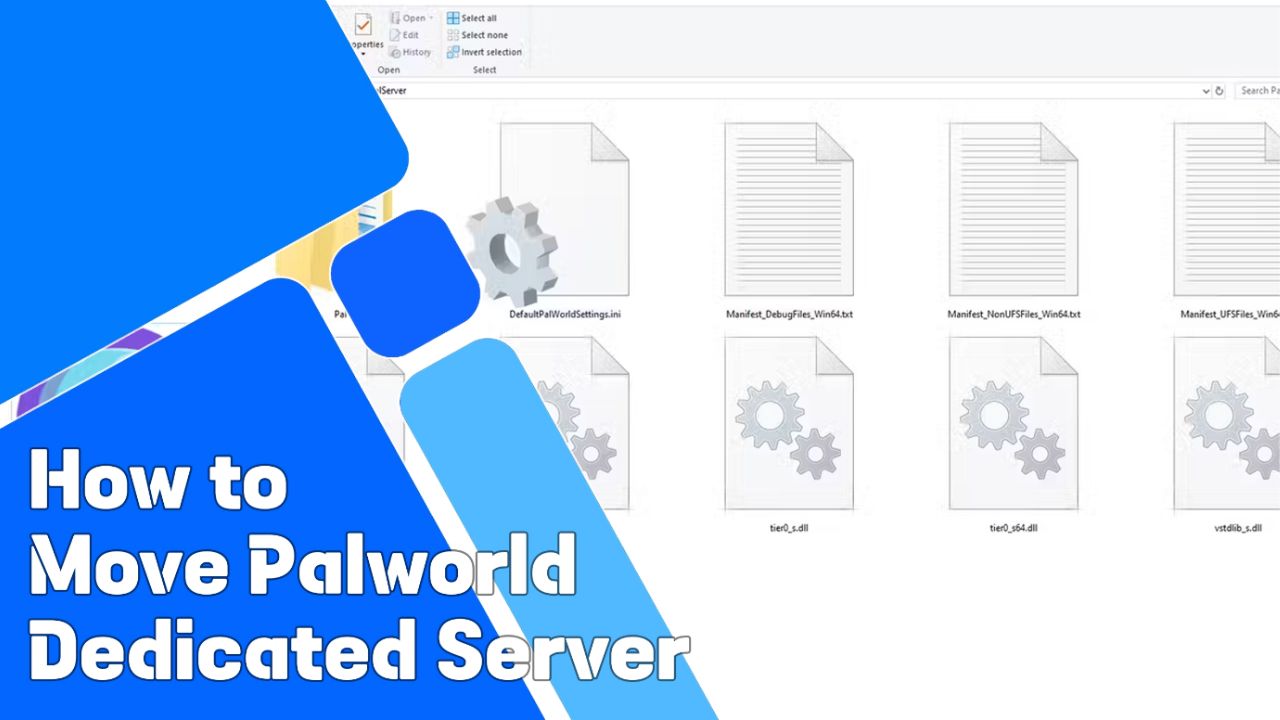It is typically a good idea, considering you are playing the game on the same computer on which you are running the game on the server. By installing the game on a dedicated server, you can further enhance the experience of the game when playing with friends.
The game is still under development, but Palworld has become one of the most popular games in recent years. Today in this article, we will be sharing a guide on how you can move your dedicated server to another server or between computers.
Palworld Dedicated Server
This is a dedicated server, which is a type of remote server that is committed to a single organization or application. Unlike shared hosting, which is normally shared among several users, the dedicated server runs independently of the game client, which allows for potentially large numbers of players to make the game more stable.
| Feature | Private Multiplayer Server | Official Servers | Dedicated Servers | Community Servers |
| Player Capacity | Up to 4 Players | Up to 32 Players | Variable | Variable |
| Host Requirements | Runs game client | No setup required | No need to run game client simultaneously | Some technical knowledge or hosting service |
| Setup | Easy, initiated by host | No setup | Requires technical knowledge or hosting service | Requires registering server on game client list |
| Customization & Control | Limited | None | High | High |
| Pros | Great for small friend groups, familiar environment | Easy to join, no setup | Large player base possible, persistent world | Large player base possible, persistent world, customizable settings |
| Cons | Performance impact on host, limited player capacity | Potential for cheating, less control | Requires technical knowledge or cost (hosting), no direct in-game join | Requires technical knowledge or cost (hosting) |
With the benefits of a dedicated server, it can accommodate significantly more players in comparison to the 4-player limit on a private multiplayer server. Dedicated servers give more control over server settings and configurations that allow better optimization and 24/7 uptime, enabling continuous access for your friends or community members.
If you have deployed the dedicated server, then you have more potential with the ability to team up with up to three friends to explore, capture friends, and also complete challenges together. With the invitation code, you can join the game with friends. Consider setting up a dedicated server to accommodate everyone.
- Dedicated servers are the best choice for more than four friends to play together; dedicated servers allow everyone to join a single persistent world.
- Setting up the server often requires some technical knowledge, and a basic understanding of port forwarding and server software helps you the most.
- You can choose your VPS or any best hosting platforms for deploying the Palworld dedicated server.
Many choose a dedicated server because crossplay functionality isn’t available in the game yet, but a dedicated server ensures everyone is playing on the same platform (PC via Steam or Xbox/PC via Game Pass). Running the dedicated server does impact the performance of both the server and the gameplay.
On the other hand, the Palworld Community Server is the same as a dedicated server. With the ability to current public multiplayer mode supports a maximum of 4 players, if you have a larger group, a dedicated server does offer a solution for extended friend circles to play Palworld together. Before deploying the dedicated server, ensure your computer’s resources, like processing power and memory. If you have chosen to set up your server, then ensure your hosting or computer has all the hardware and the internet connection speed to handle multiple players.
How to Move or Transfer a Dedicated Server Between Computers
If you have decided to move the dedicated server, which is quite a complex process, Server World data that players information and the progress needed to be transferred to the new server location. Based on your transfer method and server configuration, you need to make adjustments to reflect the new environment.
Before we begin, I advised the admin to take a complete backup or snapshot of the dedicated server to prevent any data loss. If you decide to move from a server to a dedicated machine, the process of transferring the server file is generally straightforward. By setting up a dedicated server, which is indeed straightforward, we have shared the instructions mentioned below.
- First things first, you have to install Palworld and launch Palworld once on a secondary computer.
- Then launch the tool, then close the CMD window, which then pops up.
- Next, you need to find the Palserver folder by right-clicking on the Palworld Dedicated Server.
- Right-click Palworld Dedicated Server in Steam -> Manage -> Browse local files
- Now you can either copy the entire Palserver folder or a dedicated file.
- PalWorldSettings.ini (from steamapps\common\PalServer\Pal\Saved\Config\WindowsServer)
- World Save File (long filename, from steamapps\common\PalServer\Pal\Saved\SaveGames\0)
- On the new computer, paste it to the new server or computer Palserver folder in the same location as where you copied the files earlier.
- Once everything is in place, you need to set up the port in router settings, moving from the old to the new port.
- Now simply launch Palworld Dedicated Server, choose Play Palworld Dedicated Server, and click on Play.
You do need to share the IP address and port number with the community so they can join and play the game with you.
Dedicated PocketPair has created an in-depth guide, especially for setting up a Palworld dedicated server. These outline the process and offer server management. During the transfer to a dedicated server between computers, there would be potential downtime while the server transfer was completed. Also, be aware that transferring a server might involve changing the default port that’s forwarding any of the world settings or running this server through a third-party service such as SteamCMD.
You can also play the game on Steam, Xbox, and PC through Xbox Game Pass. Although Palworld didn’t have cross-platform functionality between Xbox and Steam at launch, With these, you can make an informed decision about whether to run a dedicated server on the same machine you play on or dedicate a separate computer for a smoother gaming experience for your community.