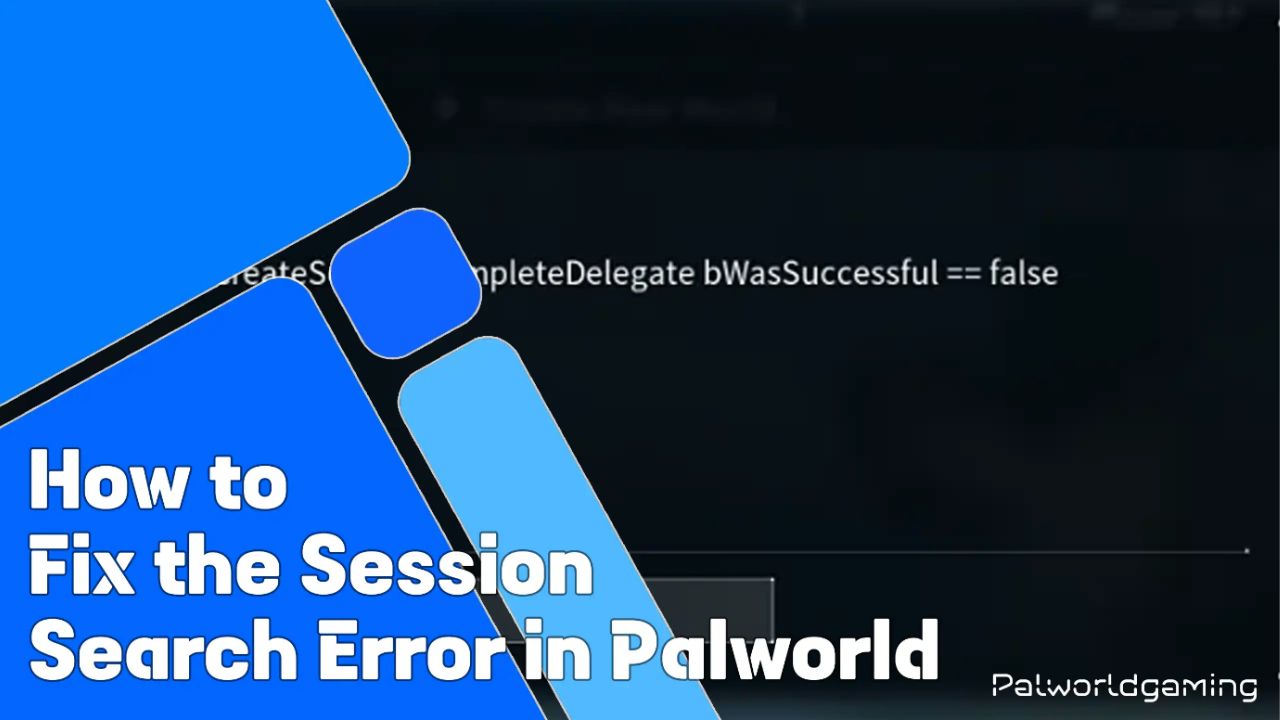Pocket did release their PocketPair in early beta which instantly became one of the most popular open-world survival games breaking many records. Since the game is still in early development which means the game potentially has a lot of bugs, glitches, and issues that frustrate players. However, PocketPair is continuously addressing the issue of the dreaded session search error when trying to load the game’s world.
These issues aren’t rare. In many early-development games, there are a lot of issues, and with frequent patch updates, many bugs and issues have been fixed. Today in this article, we will be sharing instructions to fix the Palworld Session Search Error. Without further ado, let’s take a closer look at this.
How to Fix the Palworld Session Search Error
This issue comes when players try to enter the Palworld World. During loading up the world, you may get the Session Search Error promotion “OnFindSessionsComplete bWasSucessful == false.” Indeed, this issue is quite frustrating for players, as this bug does not allow players to load up the Palworld World.
There are several workarounds to fix the Palworld Session Search; below, I will be sharing the troubleshooting steps to resolve these issues.
- First things first, you have to quit the app and then restart Palworld.
- After that, re-launch Palworld again, then head over to the main menu.
- Then select the Change World Settings, appear under the World, and then adjust the Multiplayer to Off to disable appear above the Difficulty Settings.
- Now you need to load your world, then toggle the Multiplayer option on or off.
- Then restart your game again. However, you may need to try enabling and disabling it a few times and then rest to resolve the Palworld Session Search Error.
In case the above troubleshooting method doesn’t fix the error, there are other workarounds that you can try. Below, we have some troubleshooting steps that you can follow for PC players.
Verify the Palworld game file.
Some files may get corrupted due to various factors. Steam does give players the option to check for missing files or corrupted files. By verifying the Palworld game file, you can identify the issue and then replace those files with the correct files that potentially resolve the issue if there is any issue with the game file.
- Start by launching the steam, and head over to the library from the navigation panel.
- From the game library, hover over Palworld, right-click on it, and then select Properties.
- After this, click on the installed file, and then select the Verify Integrity of Game File option at the bottom of the window.
Some players are successfully able to patch the issue by verifying the Palworld Game File; if it is still showing the error, then check if there is any update.
Update your Palworld game.
As the game is currently in development, it will receive a small patch update that will fix the minor issue. Check for an update. Even if there is no update, in the case of a missing or corrupted file, the game will check the file, and if it finds any issues with the game’s file, it will show the update. By updating the game, you can resolve the Palworld session search. Let’s check how you can troubleshoot the issue.
- Launch Steam, then head over to the Library from the Navigation tab.
- Then, right-click on Palworld and select the Update tab that appears under the game file.
- From there, toggle “Always Keep the Game Updated” and then let your game file update.
- Once it finishes updating, restart the game.
So this is how you can fix the session search error, but one of the ways is to fix the Palworld session search. Simply restart your router and then check if your errors have been resolved or not. Players can also try connecting through a different network, and then try again to launch the game. Instead of restarting your router, you can power it down and back on again.
However, if you still have an issue with the game Session Search Error, then in this case you can create a new world. This isn’t ideal because you will lose your progress. However, if you are playing the game on Xbox, then you don’t have a lot of choice when it comes to doing this level of troubleshooting. Players need to wait for the official patch update that resolves the Palworld session search.
Recently, the Palworld April Update didn’t allow players to load the Save Game File, which was later fixed with an April 14 Patch Update. Hopefully, shortly, developers will most likely patch this issue with a major update. The studio recently started inviting players to join the closed beta to gather players’ feedback and make the game more stable. Furthermore, PocketPair is outsourcing studios, and Microsoft is also helping studios with their resources to make stables, which will be released later this year.