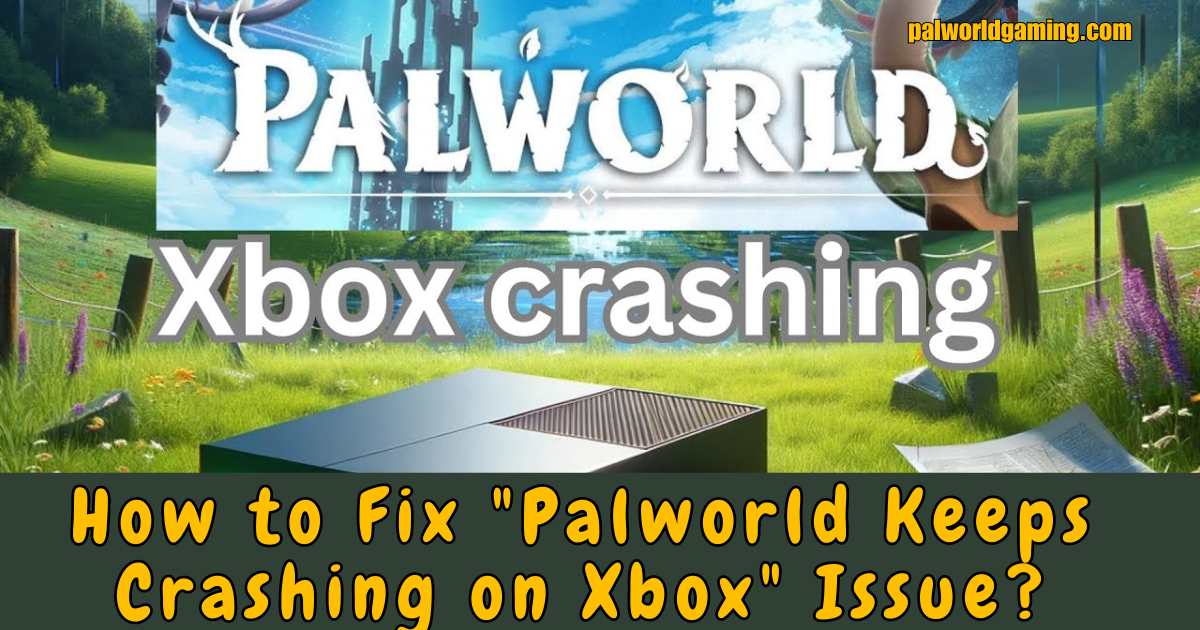As an early adopter of Palworld, I’ve been both thrilled by its unique gameplay and frustrated by its technical issues, particularly on Xbox. Like many of you, I’ve faced frequent crashes that have hampered my enjoyment of this monster-collecting survival RPG. But fear not, fellow Pal tamers! After extensive research and experimentation, I’ve compiled a comprehensive guide to help you tackle these pesky crashes and get back to your adventures in the world of Pals.
What is the Palworld Crashing Issue?
Before we dive into the solutions, let’s briefly discuss the context of these crashes. Palworld, developed by Pocketpair, has taken the gaming world by storm since its early access release on January 19, 2024. With over 19 million copies sold across PC and Xbox platforms, it’s clear that the game’s blend of Pokémon-style creature collecting and survival mechanics has struck a chord with players.
However, this meteoric rise hasn’t been without its bumps. While PC players have generally enjoyed a smoother experience, many Xbox users (myself included) have encountered frequent crashes. These issues affect both older consoles like the Xbox One and newer models like the Xbox Series X/S.
As someone who’s poured hours into the game, I can attest to how frustrating these crashes can be. There’s nothing worse than losing progress or getting kicked out of an intense dungeon run because the game decided to crash. But don’t worry – I’ve got your back!
Why Is Palworld Crashing on Xbox?
In my journey to understand and fix these crashes, I’ve learned that there isn’t a single, clear-cut cause. As an early access game, Palworld is still being actively developed and optimized. Some potential reasons for the crashes include:
- Memory leaks
- Asset streaming problems
- Physics glitches
- General optimization issues
It’s important to remember that while these crashes are frustrating, they’re not uncommon for ambitious indie titles of this scope, especially during early access. The good news is that the developers at Pocketpair are actively working on fixes, and there are several steps we can take to mitigate the issue in the meantime.
How to Fix Palworld Crashes on Xbox: My Tested Solutions
After trying various methods and scouring community forums, I’ve put together a list of solutions that have helped me and other players reduce the frequency of crashes. Let’s go through them step by step:
1. Restart Your Game and Xbox Console
I know this sounds simple, but don’t underestimate the power of a good ol’ restart! Here’s what I do:
- Quit Palworld completely
- Hold down the Xbox button on your controller
- Select “Restart console”
- Once your Xbox has restarted, launch Palworld again
While this method doesn’t always provide a permanent fix, I’ve found that it can temporarily stop the crashes and give me a solid play session.
2. Adjust In-Game Settings
Through trial and error, I’ve discovered that tweaking certain in-game settings can help stabilize the game, especially on older Xbox models. Here are the adjustments I recommend:
- Turn off Motion Blur
- Reduce Pal Appearance Rate
- Increase Gatherable Items Respawn Interval
- Limit the Number of Working Pals in your base
To access these settings, go to the main menu, select “Settings,” and then navigate to the “Game” tab. Play around with these options and see what works best for your system.
3. Reinstall the Game
If you’re still experiencing frequent crashes after trying the above methods, it might be time for a clean slate. Here’s how I went about reinstalling Palworld:
- Press the Xbox button to open the guide
- Go to “My games & apps”
- Find Palworld in your game library
- Press the Menu button on your controller (the one with three lines)
- Select “Uninstall”
- Once the uninstall is complete, reinstall the game from your library or the Xbox Store
Yes, this process can be time-consuming, especially if you have a slower internet connection. However, Palworld’s relatively small file size (about 16.35GB) means it shouldn’t take too long. In my experience, a fresh install can often resolve issues caused by corrupted game files.
4. Monitor and Install Updates
Pocketpair has been diligent about releasing patches to address various issues, including crashes. I make it a habit to regularly check for updates:
- With Palworld highlighted in your game library, press the Menu button
- Select “Manage game and add-ons”
- Choose “Updates”
If an update is available, install it immediately. Even if a patch doesn’t explicitly mention Xbox crash fixes, it may include optimizations that improve overall stability.
5. Clear Your Xbox’s Cache
Clearing your console’s cache can sometimes resolve persistent issues. Here’s how I do it:
- Turn off your Xbox completely
- Unplug the power cable
- Wait for about 2-3 minutes
- Plug the power cable back in and turn on your Xbox
This process clears temporary files that might be causing conflicts with Palworld.
6. Manage Your Save Data
If you’re experiencing crashes related to a specific save file, try this method:
- Go to “My games & apps”
- Find Palworld and press the Menu button
- Select “Manage game and add-ons”
- Go to “Saved data”
- Choose your account
- Select “Delete from console”
Don’t worry – your save data is backed up to the cloud. After deleting, restart your Xbox and launch Palworld. The game will sync with your cloud save, potentially resolving any corrupted data issues.
7. Optimize Your Xbox’s Performance
To give Palworld the best chance of running smoothly, I always ensure my Xbox is in top shape:
- Keep your console in a well-ventilated area to prevent overheating
- Regularly dust your Xbox to maintain proper airflow
- Close other apps and games before launching Palworld
- If possible, install the game on an external SSD for faster load times
8. Be Cautious with Dungeons and Pal-Dense Areas
I’ve noticed that crashes often occur when entering dungeons or areas with many Pals. If you’re about to enter such an area:
- Save your game
- Quit to the main menu
- Reload your save
This method seems to “prime” the game for more intensive areas, reducing the likelihood of a crash.
The Road Ahead: Patience and Collaboration
As frustrating as these crashes can be, it’s important to remember that Palworld is still in early access. The development team at Pocketpair is actively working on improvements, and each update brings us closer to a more stable experience.
In my time playing and troubleshooting Palworld, I’ve been impressed by the dedication of both the developers and the player community. By sharing our experiences and workarounds, we’re all contributing to the game’s improvement.
If you’ve tried all these methods and are still experiencing frequent crashes, don’t hesitate to reach out to Palworld’s support team. They’re genuinely interested in player feedback and may be able to provide additional assistance.
Conclusion: Don’t Let Crashes Dampen Your Palworld Adventure
Despite the technical hurdles, Palworld remains an incredibly fun and addictive game. The unique blend of creature collecting, survival mechanics, and offbeat humor has kept me coming back, even when faced with occasional crashes.
By following the steps I’ve outlined in this guide, you should be able to significantly reduce the frequency of crashes on your Xbox. Remember, each system is unique, so what works best for me might not be the perfect solution for you. Don’t be afraid to experiment with different combinations of these methods to find what works best for your setup.
As we look to the future, I’m excited to see how Palworld evolves. With each update, the game becomes more stable and feature-rich. The passion of the development team and the enthusiasm of the player base make me confident that Palworld will overcome these early challenges and cement its place as a beloved gaming experience.
So, fellow Pal tamers, don’t let these temporary setbacks discourage you. With a bit of patience and the tips I’ve shared, you’ll be back to exploring, crafting, and battling alongside your Pals in no time. Happy gaming, and may your adventures in Palworld be crash-free!