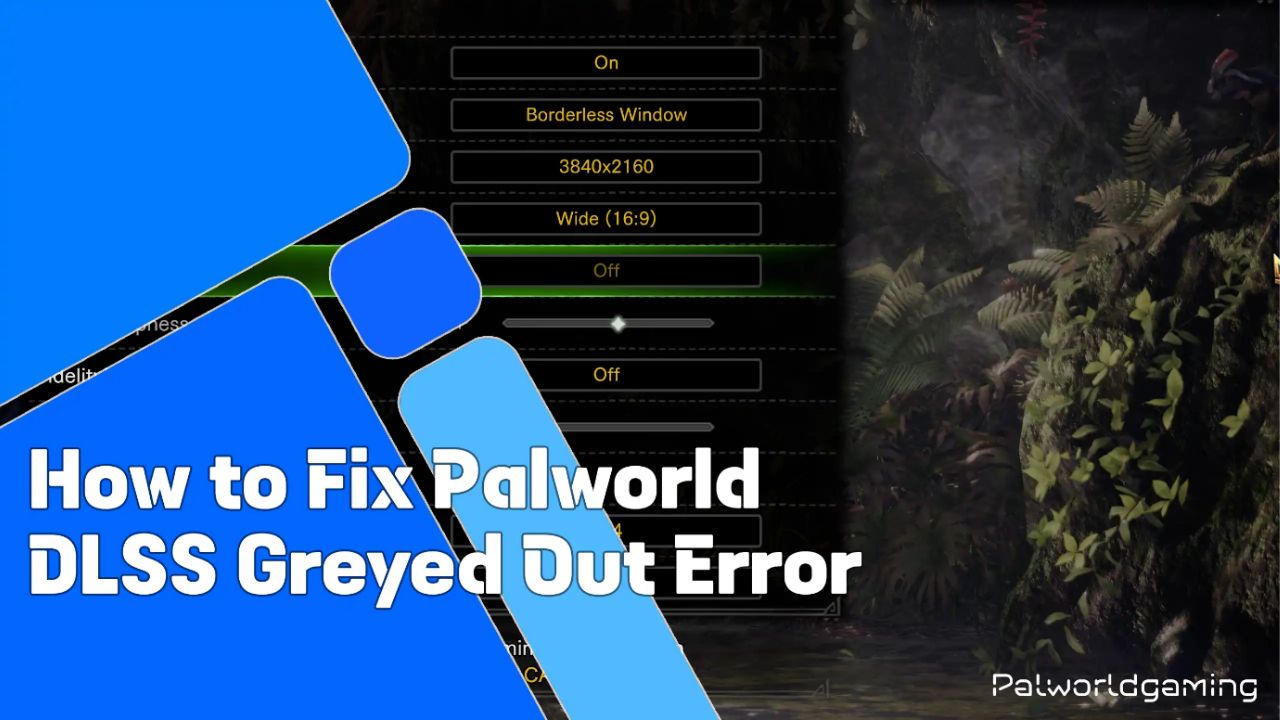Palworld, which is among the most popular open-world survival games, has encountered several errors. Since the game is currently in early development, it’s very common to have major errors, including the DLSS gray-out error while trying to enable or disable DLSS in graphics settings. This error seems to be limited to the Xbox Game Pass on PC and Steam, but some players from PC playing via Steam also reported the same.
This is indeed quite frustrating, especially if the player is trying to play the game at 4K and is not allowed to enable the DLSS. By enabling the DLSS, you can further increase the framerate that you can get when the feature is turned on. Today in this article, I will be sharing a guide on how you can fix the DLSS greyed-out error, Similarly some player being facing the Black Screen Error on Launch and disable the DLSS. Without further ado, let’s take a closer look at this.
What is DLSS?
DLSS stands for Deep Learning Super Sampling, which is an NVIDIA technology responsible for optimizing the game’s visuals for RTX users. I highly recommend players enable DLSS if they have the hardware. With the DLSS, it enhances the quality and performance of the Palworld. Worth mentioning is that Palworld does support DLSS 2, but not DLSS 3.
Under the hood, it uses a type of AI to upscale images from a deliberately lower resolution, which is kept high with no impact on graphics quality. You may notice the DLSS option in the settings, which occurs in cases where DLSS is missing or corrupted. Players who encounter this error while playing the game on PC via Steam or through Game Pass. Generally, players who download the game through Game Pass have this DLSS greyed-out error. Further, if you have deployed the dedicated server via Steam, you are also having the same issue.
How to Fix Palworld DLSS Greyed Out
Normally, troubleshooting is said to be quite a workaround, but it’s a bit tricky as players need to try multiple workarounds to fix the Palworld DLLS greyed out. Here are the instructions mentioned below.
The primary reason for this error is an outdated version of DLSS installed on your computer. With DLSS, players can connect to the server or a dedicated server. This is not among the most common issues. Neither Microsoft nor PocketPair have officially acknowledged this error, but most probably they were aware of it. It is expected that Studio will release a patch update to fix the future update. Players can try fixing the Palworld DLSS Greyed Out error by replacing the current DLL file with the latest, and then try activating the DLSS on the Xbox Game Version.
How to enable DLSS in Palworld?
Before proceeding, do ensure that you have updated your GPU driver to the latest version from the Manufacturer’s site. After updating the GPU driver, you can try to enable DLSS on your Palworld, for which there are the instructions mentioned below.
- Launch Palworld, then open the options.
- Then, head over to the Graphics Tab and check for the DLSS option.
- From there, tweak the settings. Keep it lower if you are using the RTX x060 and higher if you are using the RTX x080 or x090.
I recommend players set the DLSS to quality or performance for the best gaming experience. Players who don’t have any idea how to adjust or what’s the best setting for the Palworld DLSS can check our Palworld Settings to avoid any frame drops or potential lags.
As Palworld uses DLSS 2.0, it’s a good idea as the RTX 20 Series and New Cards are compatible. This error will be resolved with a future patch update of the game. The developer hasn’t confirmed or acknowledged this error yet, but they have probably added the DLSS to the game pass.