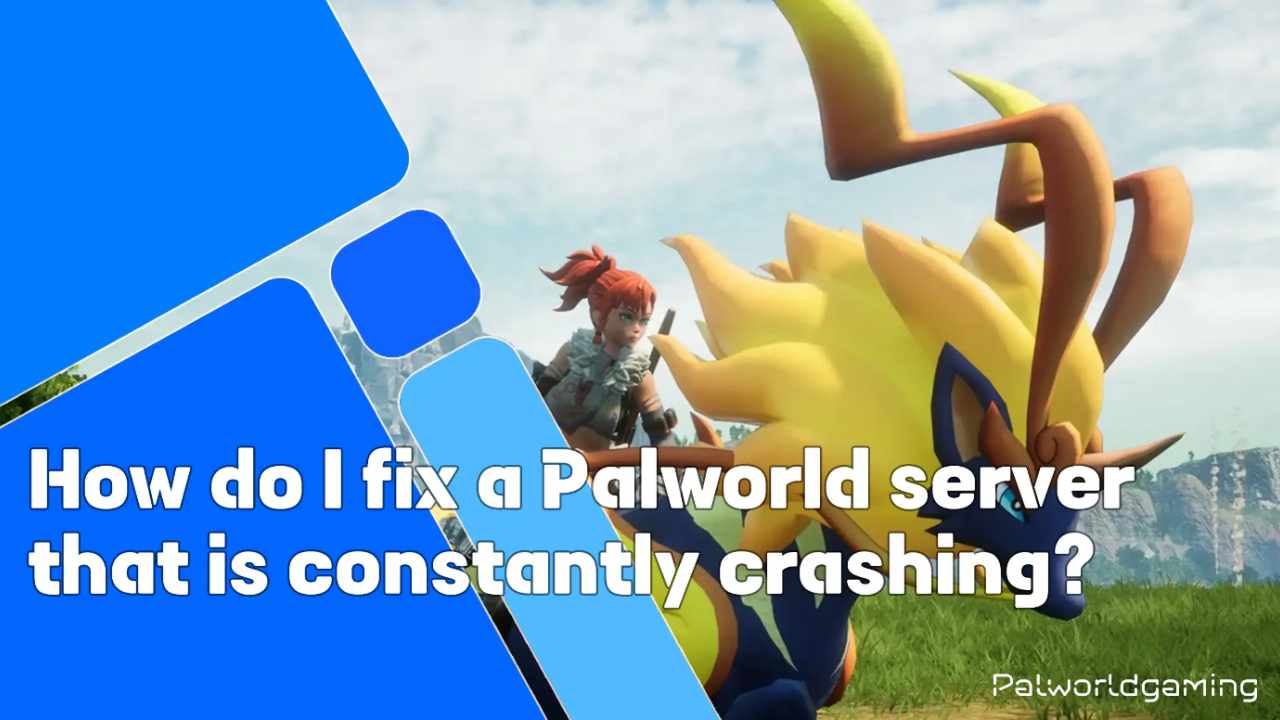With Palworld’s in-game tactics, you get to unlock numerous thrilling things that can never be fulfilled by any other game. Even this game is in a first access phase and still, its potential requires a kind of applause. But sometimes such an optimised Palworld showcases some errors that appear to be frustrating for any gamer. Like at any time, there are a few common mistakes Palworld players make that result in errors, one of which is constant server crash problems.
Although Palworld is renowned as the best-in-class game for capturing and befriending fantastical creatures, taming them, and building them. For this, they allow you to set up a dedicated server. But plenty of players complain about constant server crashes in the game. And so on, these players frequently ask on the web whether there is any way to fix that issue. On that basis, I tried to look for developers’ comments on it and find some workable solutions. So, let us understand them all.
Expected Causes Behind Palworld Server Crashes
Since there is no developer confirmation behind this issue, based on various ideas and experience, there are a few common causes. These include memory leaks, RAM deficiencies, enabled enemy settings, a missing or corrupted file server, and an outdated Palworld version. Meanwhile, these are things you need to check one by one as you get closer to resolving the constant server crash error. So below, we will discuss all the things that need to counter these causes.
How to fix the Palworld Constant Server Crash Issue
Since I have discussed the potential causes behind Palworld’s constant server crash concern, now the time is to act and attempt to find the best possible solution for each of the expected causes. So based on my understanding and counterparts of the above causes, here I am sharing what solutions to try to fix the above-mentioned concern.
Inquiring about a memory leak
The most probable concern I addressed is this one, where a memory leak works like a digital black hole. It means this thing slowly consumes your server’s RAM. As the game starts running, the server itself allocates memory for various tasks, but with a leak. I mean, forget to release this memory when finished. In such a scenario, the most proven solution is scheduled server restarts.
As a refresh button, never let your PC forget the memory release. To be specific, for servers with 4GB of RAM, ensure to schedule restarts every hour to prevent memory exhaustion. Similarly, for servers with more than 4 GB of RAM, ensure to restart every 2–4 hours. You can use your in-built PC task scheduler for this schedule.
Increase server RAM allocation
Your entire concern is RAM space. So, if you are not satisfied with the previous fix, then this could be a better option. Here, you need to increase the server RAM. I agree that with the existing RAM, your game was running smoothly. But to ensure this cause, you need to increase server RAM; specifically, consider it when you have RAM less than 4 GB. So, contact your server provider to explore and upgrade your RAM allocation to stop that constant server crash.
Disable Invader Enemies Settings
In Palworld, there is a special setting called Invader Enemies, which some players enable as it throws hostile creatures into the world. However, such a feature sometimes causes content crashes on some server providers. If, after doing the previous solutions, you are still getting the same problem, it means your server has an issue with this setting. So, at this moment, you need to disable Invader Enemies Settings to get back to normal. If you do not know how to disable it, then follow the steps.
- Simply log in to your GameTeam server control panel.
- Then head to the Game Settings section.
- Now locate the Enable Invader Enemies option.
- Uncheck the box next to disable the settings.
- Lastly, save the changes, and you are done.
However, the above steps are specific to GameTeam servers. But if you have another service provider, then head to the PalWorldSettings.ini file and edit this file, for which look for the line bEnableInvaderEnemy=True and replace it with false. Further, save the file and restart the server. Following this, you will find that the Invader Enemies Settings have been disabled.
Conclusion
Sum up things, I can say that constant Palworld server crashes can disrupt the fun for everyone. By understanding the common culprits, like memory leaks and insufficient RAM, you can take control. This guide provides solutions to tackle these issues, such as scheduled server restarts, upgrading server RAM, and disabling invasion enemy settings. With these things, I am sure such concerns are fixed.
However, maintaining server health is important for a seamless Palworld experience. By implementing these solutions and staying alert, you can create a stable and crash-free world for you and your fellow gamers to enjoy the wonders of Palworld together. Even after this, if any user still has a query, feel free to ask them in the comment section down below.