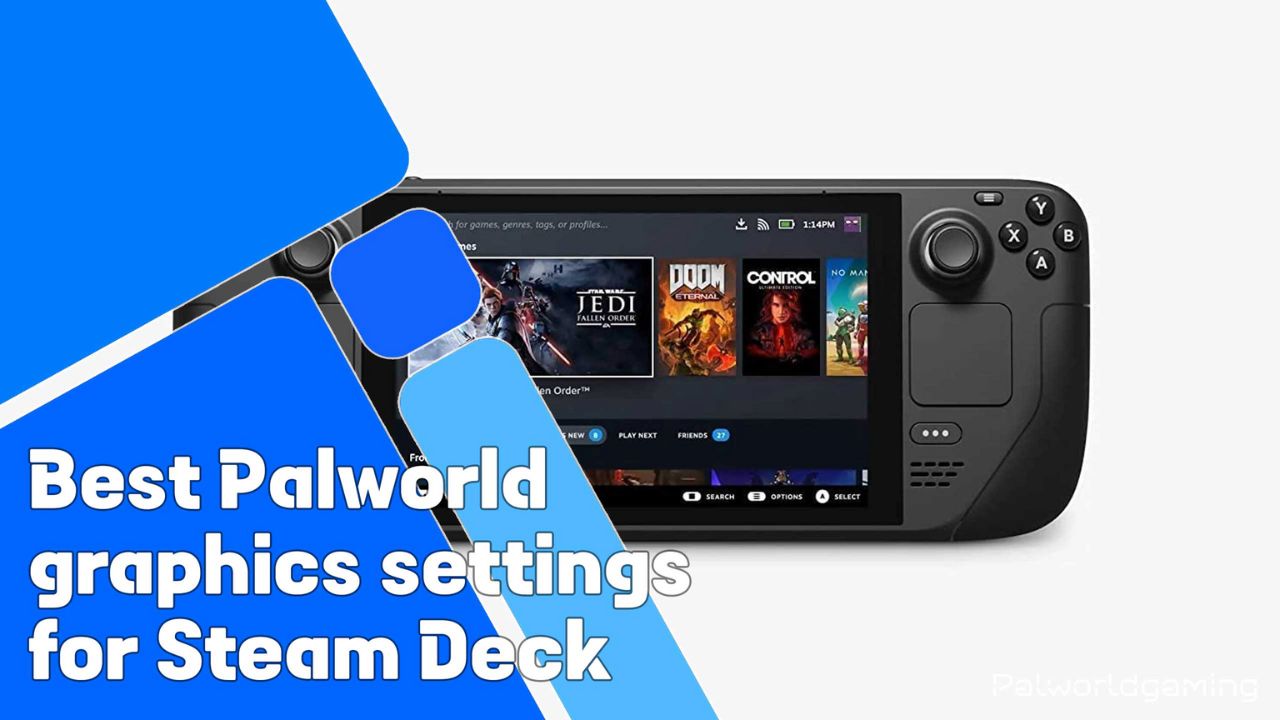Do you know you can play Palworld, which is one of the most popular open-world survival games? The game is still in early development and is available on a limited number of devices at this moment. It’s fun and makes it easier for anyone to play Palworld whenever they want to play the game. Indeed, the game is marked playable, but the performance isn’t ideal, so you do need to adjust the graphics settings.
Palworld has better performance if you adjust the graphics card, which exposes its weakness, compared to other, more powerful handhelds that may do better. So if you have been looking for the best graphics settings for playing the Palworld Steam Deck to get the best smooth performance, today in this article, we will be sharing the best Palworld Steam Deck Graphics settings. Without further ado, let’s take a closer look at this.
Is Palworld available on the Steam deck to play?
PocketPair did make Palworld available on Steam Deck out of the box. Players don’t need to do any additional work. As of now, PocketPair hasn’t implemented any anti-cheat yet, but the studio put in enough effort to add control support to the game and has enough storage to store the game files.
The primary is a Steam version for PC to play, but to get optimal performance, players need to adjust the graphics settings to play the game efficiently. Things like the text might have problems reading the small text.
In addition to this, the Player also needs an on-screen keyboard for certain tasks to be accomplished. By plugging in the keyboard, you will be able to enter any text. Players do have an on-screen keyboard, which they can use but we do not recommend it. If you encounter an error like “Session Search Error OnFindSessionsComplete bWasSuccessful == false,” then click on OK until you get through.
Best Palworld Graphics Settings for Steam Deck
The default settings for the Palworld on Steam Deck performance are said to be unplayable. Players can expect 17 fps for most of the game, which isn’t a good gaming experience, but the game looks good, at least as a playable experience.
Because the Steam Deck hardware is the same across the world, you can get the best experience by following the most optimized version. However, when playing Palworld on the Steam Deck, it runs better without detracting from the Steam Deck’s overall performance.
Below, we have shared the optimized Palworld graphics settings for your Steam deck for better FPS and FoV. Before you make these changes, you have to opt for the Graphics menu. Here is how you can open the Palworld Graphics menu.
- First things first, you need to launch the game, then head over to the world for which you want to make graphics settings.
- Next, head over to the menu button that appears to be the Hamburger Menu on the right side of the screen.
- Go to the Options tab with the help of the LB or RB menu.
- Now scroll down and click on the option. From there, you have to go to graphics and make the necessary graphics settings.
| Setting | Value |
| Presets | Low |
| Screen Mode | Fullscreen |
| Max FPS | No Limit |
| Vsync | Off |
| Motion Blur | Off |
| Anti-Aliasing | FXAA |
| View Distance | Low (or Medium) |
| Grass Details | Low |
| Shadows | Low |
| Effects Quality | Low |
| Texture Quality | Low |
| Field of View | 85 |
It is recommended for everyone stick with the Low Graphic settings, in which you need to disable the VSync and the Motion Blur which are useful in the most beneficial way. Further, you can adjust the field of view (FoV) until you have the best camera position.
When you adjust to the lowest preset and decrease the anti-aliasing to FXAA, it offers a better overall experience. When players find the game looks slightly worse but also quite noticeably worse, and the performance is marginally better, the game does play at 30 fps or more, and pushing the Steam Deck doesn’t offer any advantage because the device is well-packed, which doesn’t allow heat to escape.
In addition to this, on Steam Deck, it is good to be around 30 to 48 fps; this is likely to depend on what’s ongoing. Sometimes the hardware uses more resources; for example, if there are a lot of friends in front of you, then at some point Steam Deck will render more things.
Furthermore, the game does make your character appear too far if you have adjusted the FoV, which is said to be good at 70 FoV, which prefers to be quite focused. Being on the low graphics preset gives the best performance. On the other hand, if you make the graphics high, it will make the render worse, and staring at pop-in trees and other elements won’t be worth it. Not to mention, the preset didn’t offer any real FPS improvements, and if you go up to the Medium Preset or higher, the FPS will be very bad.
In the future, it may be possible that Studio will improve and optimize Palworld for the Steam Deck. Developers are addressing existing bugs and improving the game ahead of its stable release later this year. Although Sony’s Playstation version may also come in the future, to make the game more stable, the studio is outsuring developers, and Microsoft’s Xbox division is helping PocketPair make the game more stable.